Dell 2707WFP: Looking for the Middle Ground of Large LCDs
by Jarred Walton on April 4, 2007 10:00 AM EST- Posted in
- Displays
Features - OSD
The on-screen display is nearly identical to that found on the 2407WFP. A few of the option names have been changed slightly, and the "Image Modes" menu is no longer present. A contrast control has also been added, but those are about the only significant differences. Here's a quick rundown of the various OSD options.
Most of the features we like to see in an OSD are available, but as usual if you use a digital connection some of these options are disabled. Screen scaling defaults to fill/stretch when using a DVI connection, and you need to use your graphics card drivers to change the scaling options. That's unfortunate, as not all drivers/devices have the ability to control scaling over a DVI connection.
The addition of a contrast control is definitely an improvement over the 2407WFP, as it gives users one more way to tweak the display's output. By default, contrast and brightness are set to 50%, although during calibration we found that decreasing the color settings slightly and increasing the contrast and brightness provided a slightly better result.
Somewhat odd is the fact that the sharpness function is enabled even with a digital connection, and you can actually get a fuzzy appearance to your display should you so desire. Perhaps this can function as a cheap way of getting pseudo-antialiasing if you lack the necessary graphics hardware (or in cases where a game/application can't support AA). We found that anything above the default 60% setting didn't seem to affect the clarity when using a digital connection, although there was perhaps a slight difference when using analog connections.
The scaling function does work properly when using any of the analog connections, so you can disable scaling altogether, or you can use the 1:1 scaling so that something like a 720p HDTV signal will still show up in the proper 16:9 aspect ratio while filling the majority of your display. That should generally work well for console systems, although using a PS3 with a DVI connection would likely result in the entire display always been filled. (Since we don't have a PS3, we were unable to verify this.)
The on-screen display is nearly identical to that found on the 2407WFP. A few of the option names have been changed slightly, and the "Image Modes" menu is no longer present. A contrast control has also been added, but those are about the only significant differences. Here's a quick rundown of the various OSD options.
 |
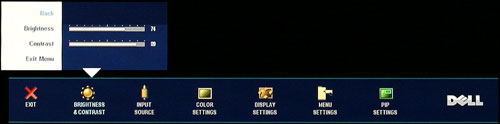 |
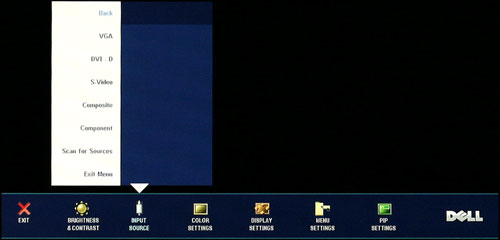 |
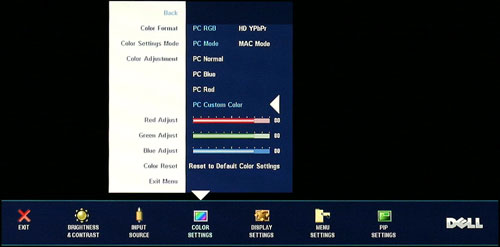 |
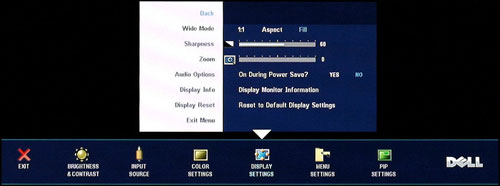 |
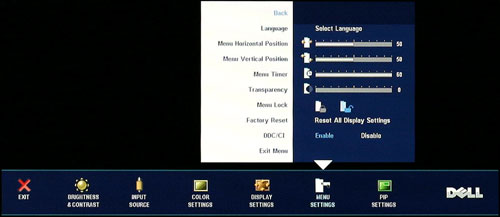 |
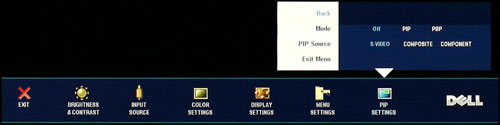 |
| Click to enlarge |
Most of the features we like to see in an OSD are available, but as usual if you use a digital connection some of these options are disabled. Screen scaling defaults to fill/stretch when using a DVI connection, and you need to use your graphics card drivers to change the scaling options. That's unfortunate, as not all drivers/devices have the ability to control scaling over a DVI connection.
The addition of a contrast control is definitely an improvement over the 2407WFP, as it gives users one more way to tweak the display's output. By default, contrast and brightness are set to 50%, although during calibration we found that decreasing the color settings slightly and increasing the contrast and brightness provided a slightly better result.
Somewhat odd is the fact that the sharpness function is enabled even with a digital connection, and you can actually get a fuzzy appearance to your display should you so desire. Perhaps this can function as a cheap way of getting pseudo-antialiasing if you lack the necessary graphics hardware (or in cases where a game/application can't support AA). We found that anything above the default 60% setting didn't seem to affect the clarity when using a digital connection, although there was perhaps a slight difference when using analog connections.
The scaling function does work properly when using any of the analog connections, so you can disable scaling altogether, or you can use the 1:1 scaling so that something like a 720p HDTV signal will still show up in the proper 16:9 aspect ratio while filling the majority of your display. That should generally work well for console systems, although using a PS3 with a DVI connection would likely result in the entire display always been filled. (Since we don't have a PS3, we were unable to verify this.)










39 Comments
View All Comments
JarredWalton - Wednesday, April 4, 2007 - link
A perfect example of stuff that doesn't look right with a higher DPI setting is anything that uses a bitmap. All of the icons at 120dpi tend to look like crud in XP. There are just far too many areas of Windows and the applications that run on it that are built around pixel sizes, so changing DPI settings only sort of affects them.Anyway, the point isn't whether or not higher DPI is good or bad. You like it, others don't. That's the main idea behind that introduction: an explanation of why higher pixel pitch can be a good thing. I really do have poor vision (an irregular astigmatism that can't be corrected without a retina transplant, so I live with slight double vision). I find many of the high DPI screens to be undesirable, although I do like higher resolutions for image work.
kalrith - Wednesday, April 4, 2007 - link
Since we're discussing pixel pitch and poor eyesight, I thought I'd mention that one of my coworkers has such poor vision that he's using a 21" LCD at 800x600 resolution and thinks it's "just right".Also, out of the 10 19" LCDs we have, only one person runs hers at the native res. Everyone else uses 1024x768.
LoneWolf15 - Thursday, April 5, 2007 - link
This is one reason why I "downgraded" (the rest of the specs are similar, other than that I also shaved 2 pounds of weight) from a laptop with a 15" 1600x1200 UXGA display to a 14" 1024x768 XGA display. At 15", picture detail was incredible, but text for web browsing was giving me sore eyes and headaches. I wouldn't mind having 1280x1024 at 14" or 15", but since I'm not paying for it, beggars can't be choosers.It's also why I returned my Dell 2007WFP and exchanged it for a 2407WFP. Higher resolution, but larger pixel pitch as well.
kmmatney - Wednesday, April 4, 2007 - link
I'm another person who likes big pixels. Work tried to give me a 17" LCD, but I would have none of that. I then tried a 21" Samsung at 1600 x 1200, but it was still too small. Now I have a 20" LCD running native at 1400 x 1050 and its really nice. I have a laptop with small pixels that I use when I travel, but I'm much more productive when I can see everything clearly.I would love to have this display, but it really needs to come down in price.
strikeback03 - Wednesday, April 4, 2007 - link
my vision is awful uncorrected - way beyond not being able to see the big "E". But since I'm always wearing glasses or contacts anyway I like high-DPI displays. Love my thinkpad with the SXGA 15" display. The UXGA 15" would probably be hard to read though.My boss has a ~20" CRT that he runs at either 800x600 or 1024x768.
jc44 - Wednesday, April 4, 2007 - link
OK - I admit it - I'm stunned. With the exception of your colleague with the poor eyesight I find it hard to conceive how anyone would prefer (presumably) a slightly fuzzy (due to scaling artifacts) 1024x768 to a sharp 1280x1024 on a 19" LCD. I could simply not put enough information on the screen to be able to do my job at that resolution without resorting to a lot of printouts.Well horses for courses I guess - thanks
JC
xsilver - Friday, April 6, 2007 - link
lol - the amount of people that have their lcd monitors set to non native resolutions is insanely funny.but even more insanely funny is how many people say they cant see anything wrong with the scaling artifacts and fuzziness.
I haven't done much (any) testing on this in gaming though - is the distortion just as bad in gaming when running a non native res? getting a 20" lcd or above these days has pretty much required a high end graphics card to be purchased if any gaming wants to be done if you want to run native res.
still prefer crt atm myself but I realize it will be inevitable that i'll have to make the switch and need to figure out some options.
mitchell123 - Thursday, December 3, 2009 - link
hello FriendsThios is a nice article.......for everyone...........
==============
Mitchell
Tommyguns - Wednesday, April 4, 2007 - link
19" Viewsonic lcd here. you guessed it. 1024x768 and it suits me just fine. not that i have bad eyes at age 22 or anything, i just like being able to clearly see everything. I game hard as well and it works out just fine. i do have it in clone mode going to an aux 17inch crt thats about 20 feet away. higher res. is nice, but i prefer big letters, with out the squints sometimes.it would be nice to know what is around average in terms of gpu's, to be able to use these larger lcd's. average wasnt always a super highend 8xxx series card.